Overview
- Custom Questions
- Visibility Settings
- Program Categories
- Experience Categories
- Default Program Duration
- Video
Introduction
To edit any of the following configurations, you must be a Centre Admin user (if you are unsure, look for the Administration button on the main menu). If you are not a Centre Admin, only another Centre Admin can change this for you.
To get to the Programs & Experiences Configuration Settings, go to Administration > Programs

In the Program Configuration page, you will have two templates. One for Program Questions and One for Experience Questions.
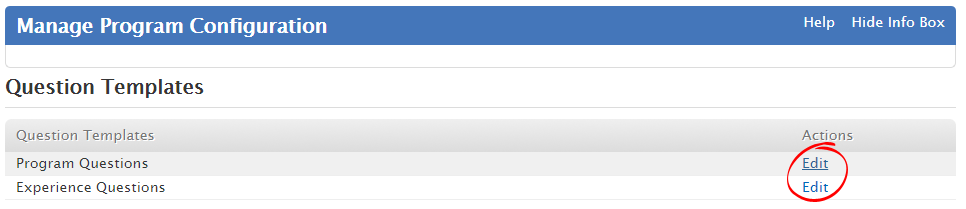
You can edit these questions at any time, however, the changes will only be available to NEW programs. All Programs or Experiences created prior to the template being changed will retain the questions that were in the template at the time they were created.
The Programs and Experiences both have two hard-coded questions which cannot be edited or removed (Context/Reason & Reflection/Evaluation). You can still move these questions around and change the visibility settings.
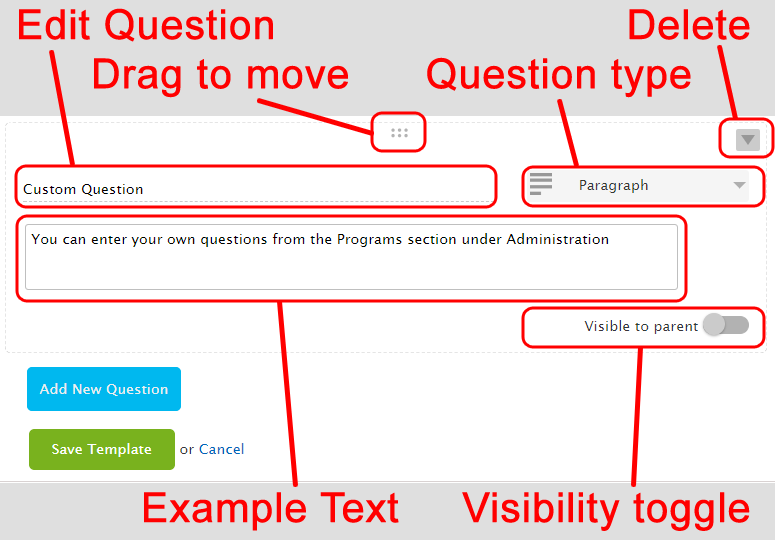
To add a new question, click on the blue button which says 'Add New Question' at the bottom of your template.
Type your question in the first field and select a question type. (If you choose Paragraph or Short Answer you can also edit the example text.)
If you choose Multiple Choice, Checkboxes or Dropdown, your options will change slightly.
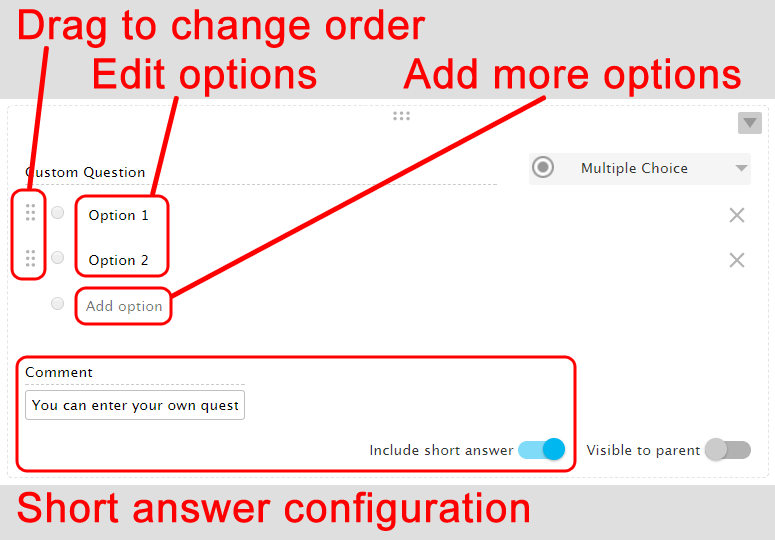
Make sure you save the template before leaving the page.
For both the Program and the Experiences, the visibility can be highly customised depending on your requirements.
If a Program, Experience or Question is made visible to parents, the parents of any child tagged in the Program or Experience will be able to see what you share with them with the following requirements:
- Program Questions and Experiences can only be made visible if the Program is made visible to parents.
- Experience Questions can only be made visible if the Program and Experience are made visible to parents.
So what is the difference between Program/Experience Visibility and Program/Experience Questions Visibility?
- Program/Experience Visibility - Will show only the title and dates to parents.
- Program/Experience Questions Visibility - Will apply to all questions, so long as the Program/Experience is made visible using the first configuration.
The options for the Visibility configuration in Administration are:
- Not visible to parents by default - This means the educator can edit the visibility when creating or editing.
- Visible to parents by default - This means the educator can edit the visibility when creating or editing.
- Never visible to parents - This cannot be changed by the educator when creating or editing.
- Always Visible to parents - This cannot be changed by the educator when creating or editing.
- Manual Configuration (Questions Only) - This gives Admins the ability to set the preferred visibility of each question, but educators can change this when creating or editing.
When the Manual configuration option is selected as the Program/Experience Questions Visibility, you can then use the Visible to parent toggle under each question to set the default visibility.
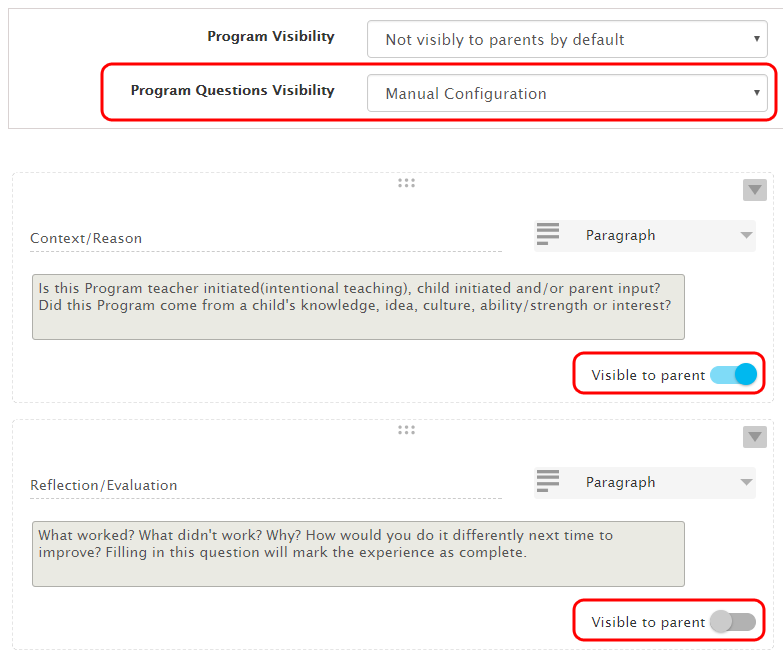
In the above example, I have set the Program Questions Visibility to 'Manual Configuration', then set Context/Reason to Visible to parents. However, this question will still only be visible if the educator checks a box when creating or editing the Program to make the Program itself visible to parents (as this is set to Not visible by default).
Visibility options can be set at multiple locations:
Program Questions template
- Program Visibility
- Program Questions Visibility (only if Program is visible)
- Individual Program Questions (If set to Manual Configuration)
- Program Questions Visibility (only if Program is visible)
Experience Questions template
- Experience Visibility (Only if Program is visible)
- Experience Question Visibility (only if Experience is visible)
- Individual Experience Questions (If set to Manual Configuration)
- Experience Question Visibility (only if Experience is visible)
Programs and Planning
- In each program or Experience (by the educator) if any of the 'by default' options are selected.
If at any stage you are unsure about how these configuration work and what is visible to parents, you can create a test child & parent account, then create a program for them and log in as the parent (using a separate browser) to see how it looks.
Create a list of different types of program you may have in the centre, which can be selected from a drop-down list when creating or editing the Program, for the purpose of filtering the Program List or Calendar.

Creating your list is easy, just click on 'New Program Category' in the Programs Admin settings. The category can then be selected when you create or edit a Program.
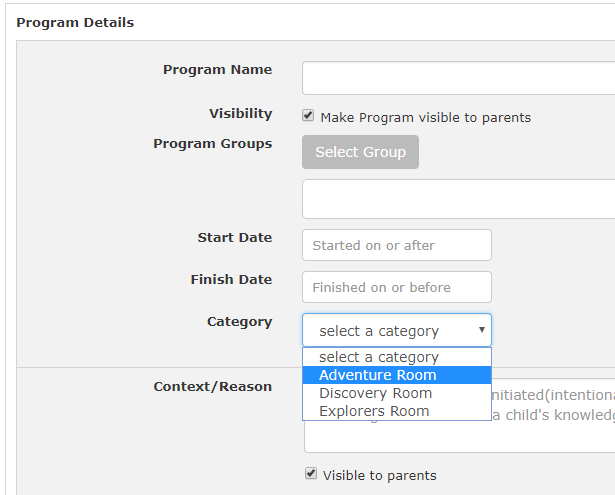
You can then use the Category drop-down next to the search bar in the Program List and Calendar to view all the programs with this category.
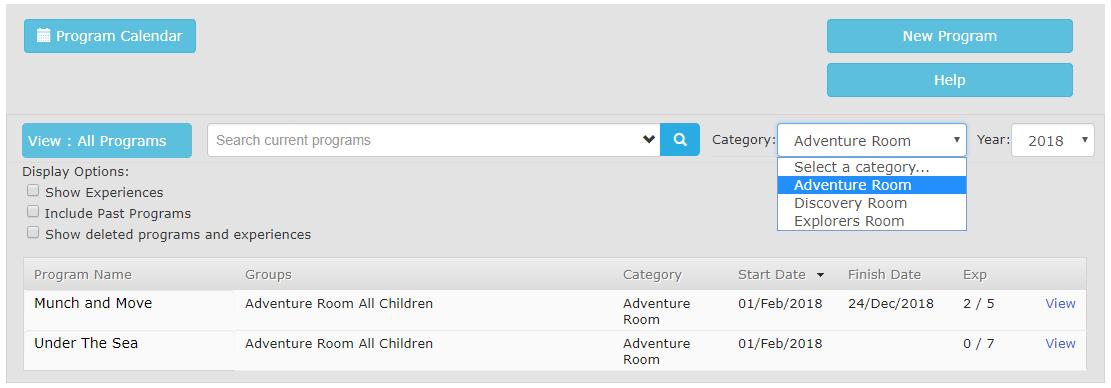
Using the categories to filter by room is just one example. You might instead use this feature to create a list of Teachers responsible for the programs, different types or themes you have in your centre, or additional functions like managing QIP. The only restriction is that you can only select one category for each Program.
Experience categories are a customisable colour coded list which you can use to easily identify and report on the types of experiences you do in your centre.
By default, each centre will be provided with the following categories. However, these can be edited or removed in favour of your own names and colour combinations.
The colour of the experiences will be visible in the Program List (when show experiences option is checked), Program Details page and the Program Calendar.
You can select a category when creating or editing any Experience by selecting from the drop-down box highlighted below:
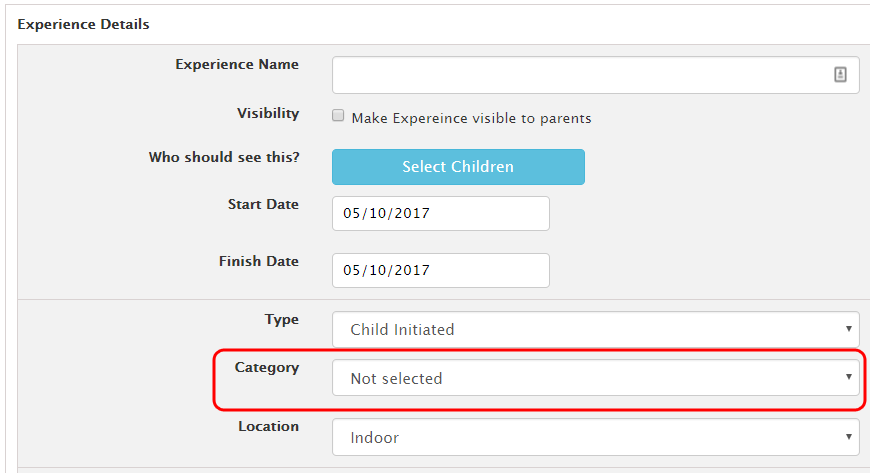
This setting enables you to set the default duration for programs. When you create a new program and set the start date, the system will automatically put an end date based on this setting (being either a week, fortnight or month).
This can still be customised or removed when creating or editing any program. The purpose of this setting is so that educators don't have to remember to go back and end programs after they have finished, which may clutter your list of active programs and make it harder to identify current programs.
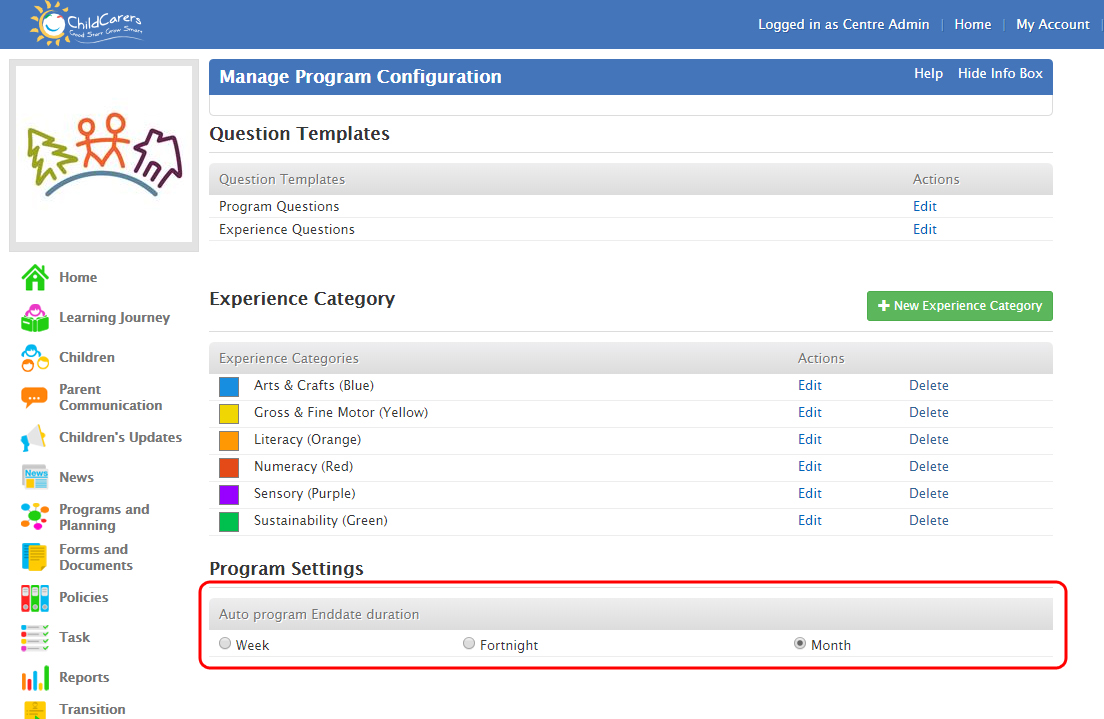
Video Legend:
- Introduction - 00:00
- Visibility Options - 00:24
- Add Custom Questions - 00:55
- Experience Categories 02:05
Comments